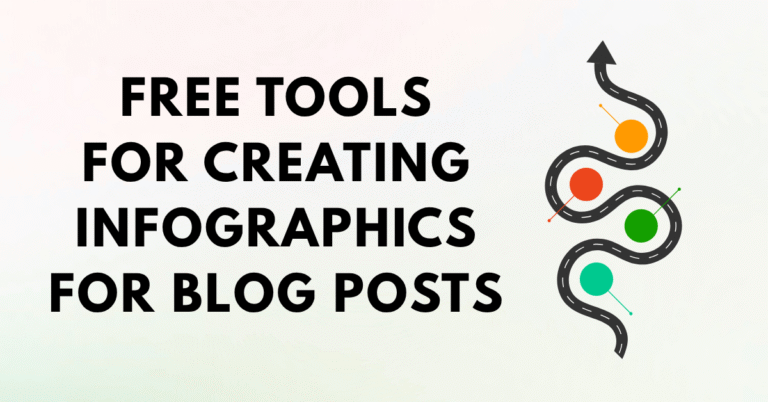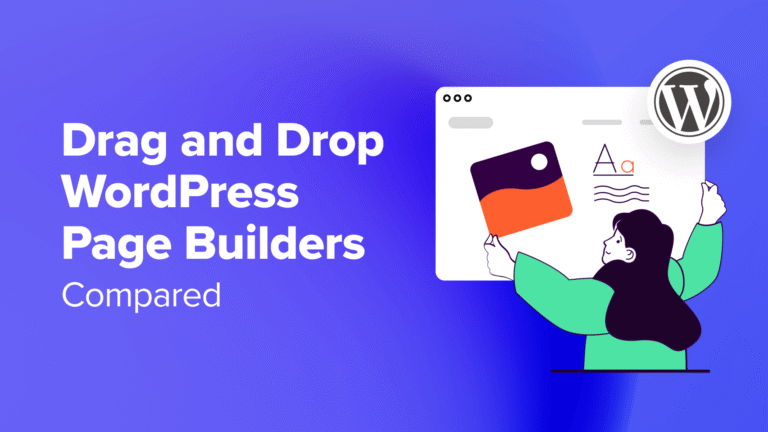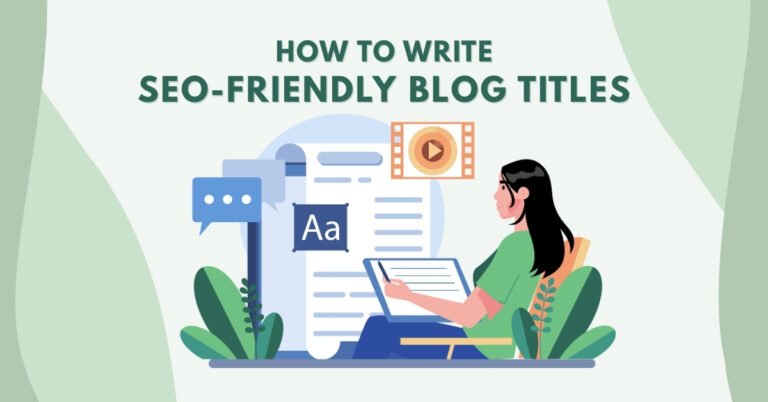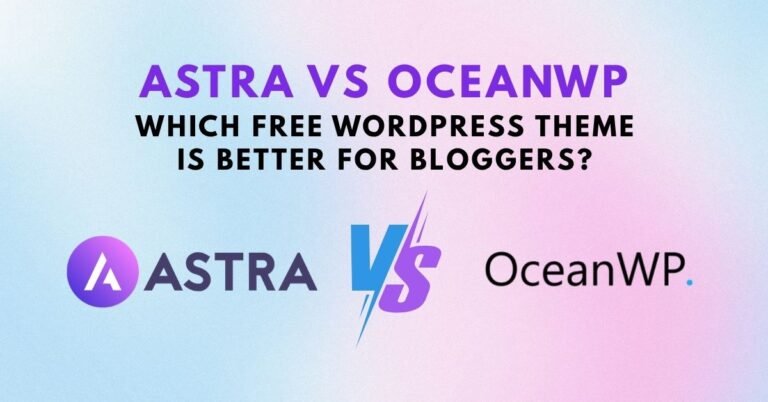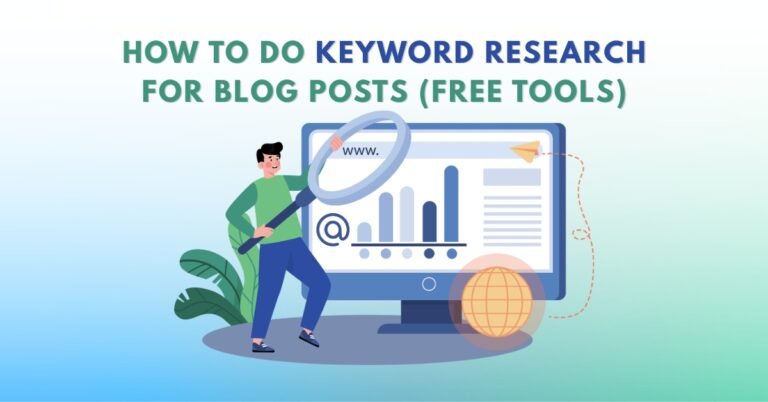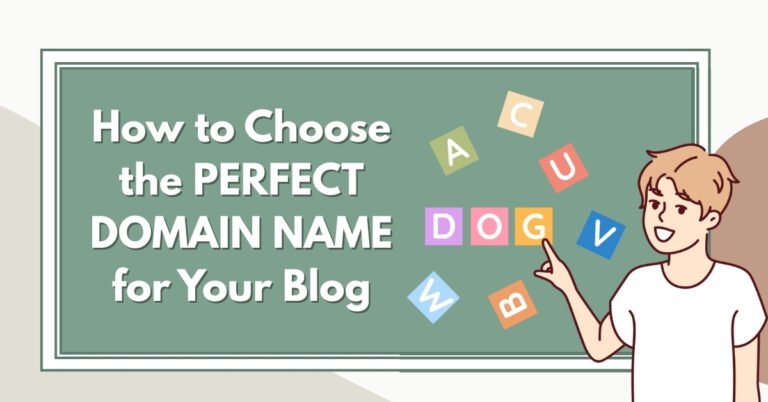If you’re just starting your blog and wondering how people are finding you or what content is working best, Google Analytics is your new best friend. This free tool from Google gives you in-depth data about your blog visitors — where they’re coming from, what they’re reading, how long they’re staying, and more.
In this complete beginner’s guide, we’ll help you understand what Google Analytics is, how to set it up on your WordPress blog, and how to use its powerful features to grow your blogging journey.
Why Google Analytics Is Important for New Bloggers
Before jumping into setup, let’s understand why Google Analytics matters:
- See how many visitors your blog gets
- Discover which blog posts are most popular
- Understand how visitors find your blog (Google, social media, etc.)
- Track what readers do on your site
- Find ways to improve performance and SEO
For beginner bloggers, these insights can dramatically improve your strategy and help you grow faster.
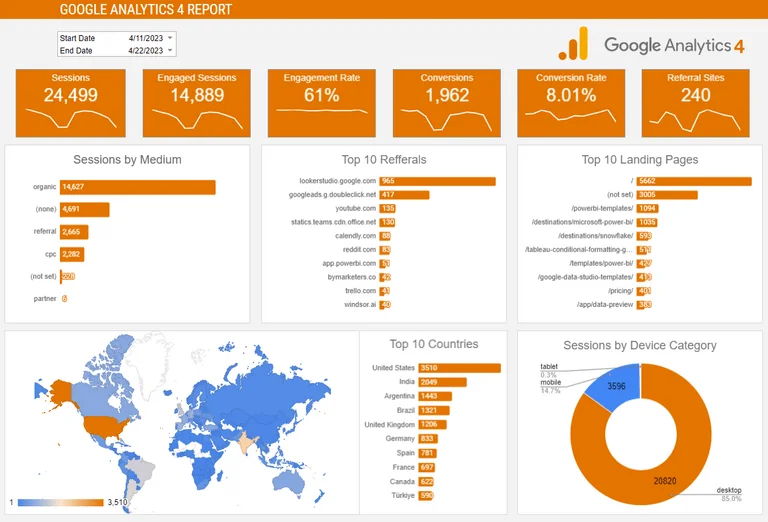
What Is Google Analytics?
Google Analytics (GA) is a free website tracking tool that helps bloggers and website owners monitor traffic, user behavior, and website performance.
In 2023, Google retired the original version called Universal Analytics and fully transitioned to Google Analytics 4 (GA4) — a new version built for the modern web.
Key Features of GA4:
- Tracks both websites and apps
- Event-based tracking (no more pageview-only data)
- Built-in AI insights
- Better data privacy features (important for GDPR compliance)
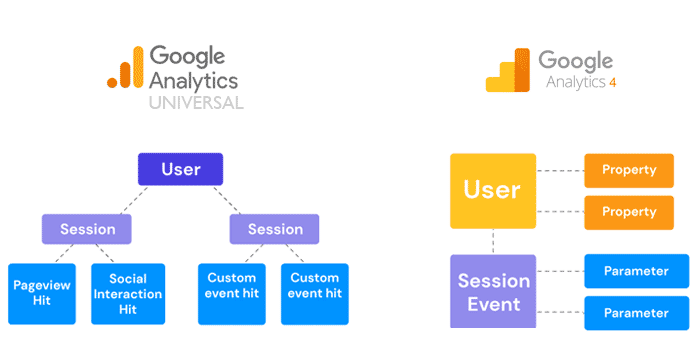
How to Set Up Google Analytics for Your WordPress Blog
Here’s a step-by-step guide to getting started with GA4 on your blog:
Step 1: Create a Google Analytics Account
- Go to analytics.google.com
- Sign in with your Google account
- Click on Admin > Create Account
- Fill in your account and website name, industry category, and reporting time zone
Step 2: Create a GA4 Property
- After account setup, click “Next” to create a GA4 Property
- Add your blog URL (e.g., helping-bloggers.com)
- Choose “Web” as the platform
- Copy your Measurement ID (starts with “G-“)
Step 3: Add GA4 to WordPress
There are two easy ways to do this:
Method 1: Use a Plugin (Recommended for Beginners)
Use a plugin like Site Kit by Google or MonsterInsights:
- Install the plugin via WordPress > Plugins > Add New
- Connect your Google account and paste in your Measurement ID
- Done!
Method 2: Manual Code Insertion
For advanced users:
- Copy the global site tag (
gtag.js) - Paste it in the
<head>section of your WordPress theme (via Appearance > Theme File Editor > header.php)
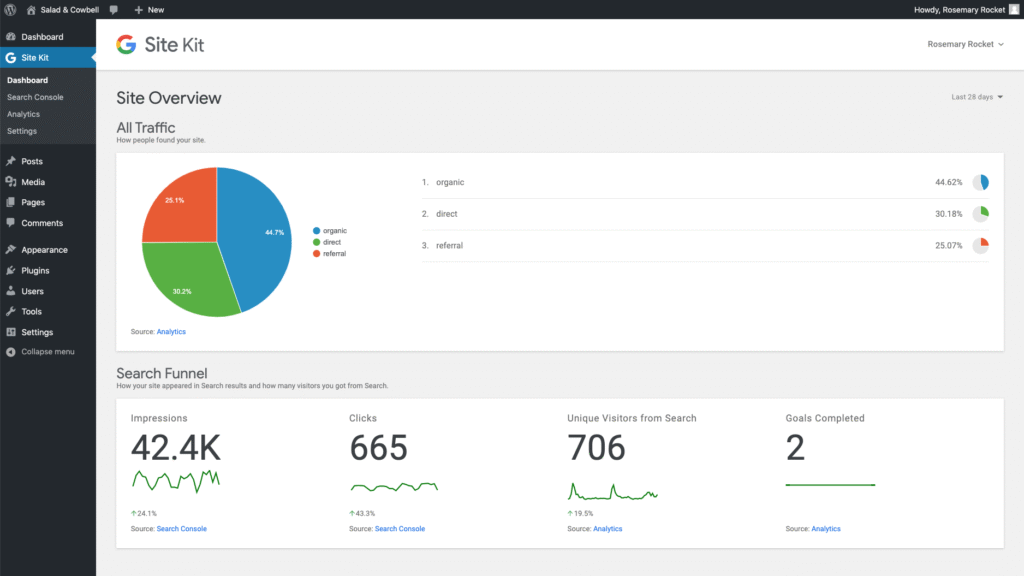
Navigating the GA4 Dashboard
Once set up, your Google Analytics dashboard might seem overwhelming. But here’s a simple breakdown of what matters most for beginners:
Key GA4 Sections to Understand
1. Reports Overview
- Snapshot of traffic, users, sessions, engagement
2. Realtime
- View who is on your blog right now
3. Engagement > Pages and Screens
- Shows which pages are most visited
4. Traffic Acquisition
- Learn where your traffic is coming from (Google, social media, etc.)
5. Demographics
- Know your audience: age, gender, country
6. Events
- Track user interactions like clicks, downloads, or video views
Important Metrics Bloggers Should Track
Here are the most useful Google Analytics metrics for beginner bloggers:
- Users – Number of unique visitors
- Sessions – Total visits (can include repeat users)
- Bounce Rate – % of people who leave after one page (lower is better)
- Average Session Duration – How long people stay
- Pages per Session – How many posts they read
- Traffic Sources – How users found you
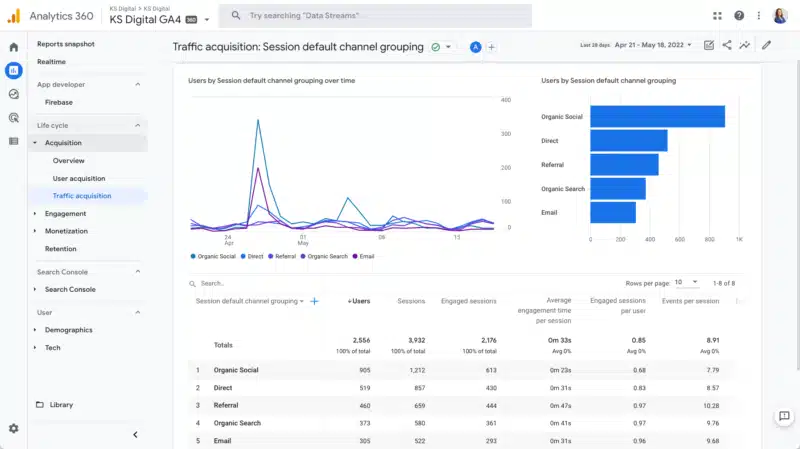
How to Use Analytics to Grow Your Blog
1. Identify Top-Performing Content
- Go to Engagement > Pages and Screens
- Check which posts get the most views
- Update and interlink these posts for SEO boost
2. Understand Your Audience
- Look at demographics and interests
- Create more content for your most active readers
3. Optimize Traffic Sources
- Is most of your traffic from Google? Double down on SEO
- Getting social traffic? Boost your Pinterest or Instagram strategy
4. Track Goals and Events
- Use events to measure key actions like button clicks or email signups
- Set conversion goals to track what’s working
Bonus: Google Search Console + Google Analytics
To get even better insights, connect your blog to Google Search Console.
- Shows what keywords people search to find your blog
- Reveals click-through rates and impressions
- Helps you optimize blog posts for SEO
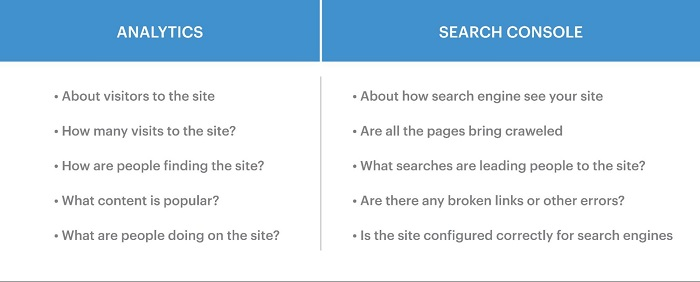
Common Mistakes New Bloggers Make with Analytics
- Ignoring the data – Check reports weekly, not once a year
- Not filtering internal traffic – Exclude your own visits
- Not setting up event tracking – You miss out on conversion data
- Relying only on pageviews – Look deeper at engagement and behavior
Tools to Enhance Your Google Analytics Setup
- MonsterInsights – Best plugin for WordPress analytics reports in-dashboard
- Site Kit by Google – Official Google plugin, includes Search Console, AdSense, and Analytics
- Google Tag Manager – For advanced tracking setups
- Looker Studio (formerly Data Studio) – Create custom analytics dashboards
FAQ: Google Analytics for Bloggers
You’ll start seeing data in your GA4 dashboard within 24 hours after proper setup.
Not directly in GA4. Use Google Search Console for keyword data.
Final Thoughts
Understanding Google Analytics is essential for any beginner blogger who wants to grow. With the right setup and habits, it becomes more than just numbers—it becomes your blog’s growth roadmap. Don’t let it intimidate you. Start simple, review regularly, and use the insights to create content your readers love.