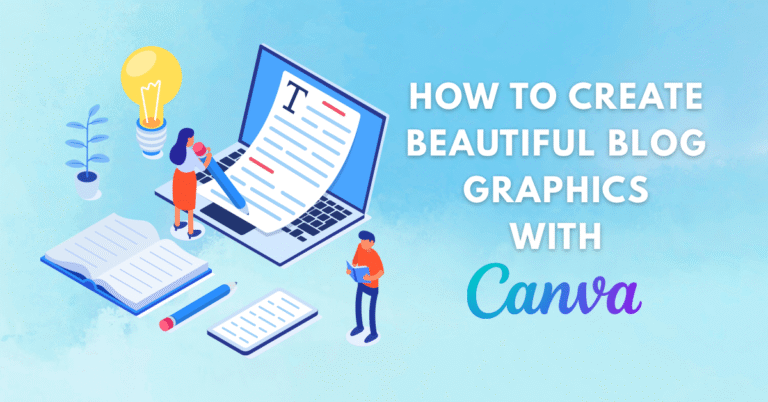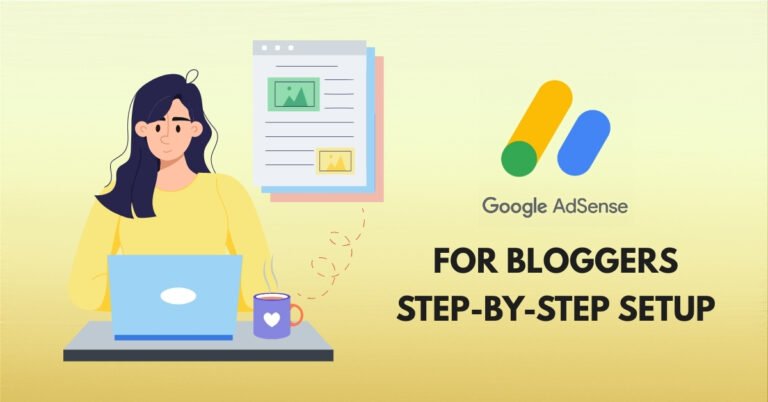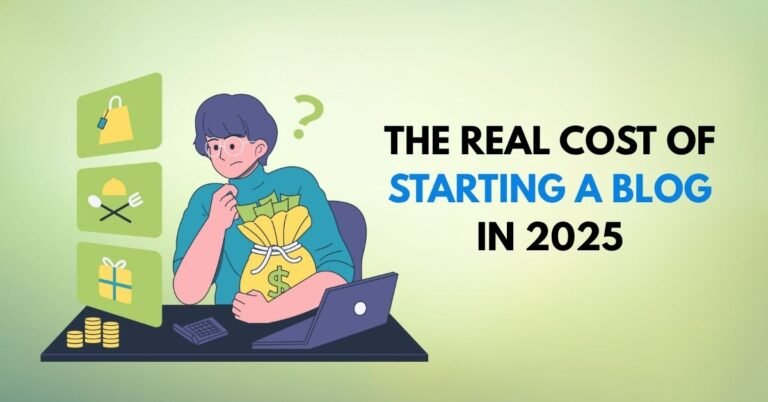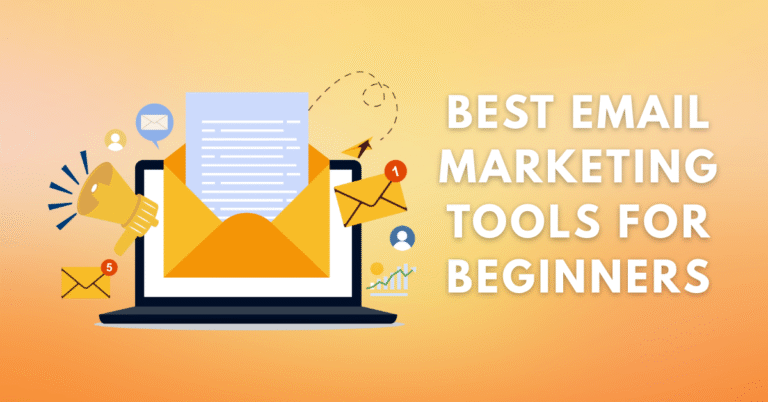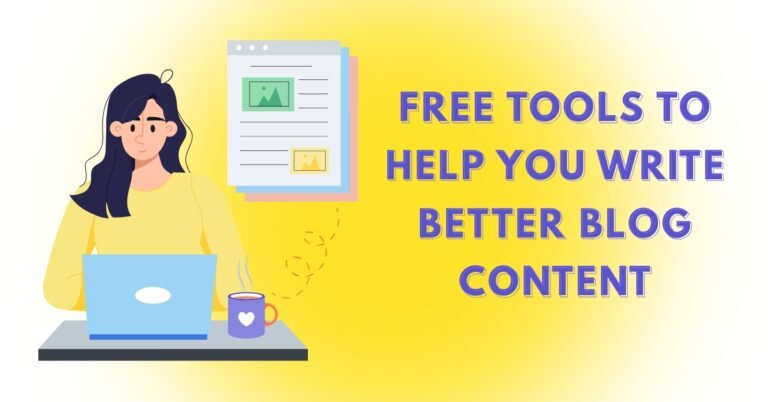Internal linking is one of the most overlooked yet powerful SEO strategies you can use to boost your blog’s visibility and ranking in Google. Whether you’re just starting your WordPress blog or looking to improve your on-page SEO, understanding internal links is crucial.
In this guide, we’ll explore:
- What internal linking is and why it matters
- How it improves your blog’s SEO and user experience
- Best practices for adding internal links in WordPress
- Tools to help automate and optimize internal linking
- Real examples and pro tips
Let’s dive in!
What Is Internal Linking?
Internal linking refers to hyperlinks that point from one page on your website to another page on the same domain. These links help users and search engines navigate your site.
Common Types of Internal Links:
- Navigation menus
- Sidebar widgets
- Footer links
- In-content links (most important for SEO)
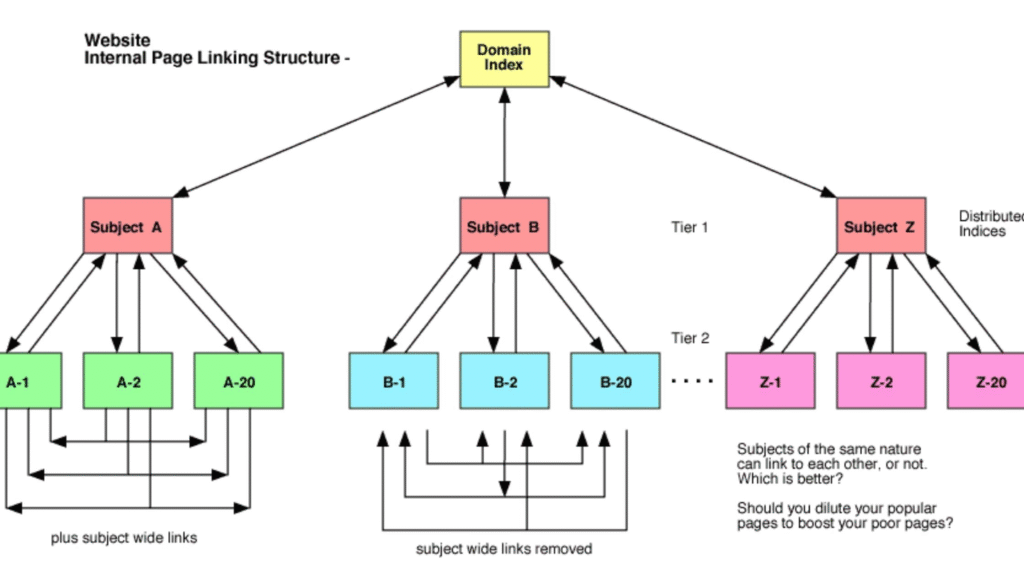
Why Is Internal Linking Important for SEO?
Google uses internal links to discover and rank content. When you link relevant pages together, you’re essentially telling Google:
“Hey, this page is important and related to this other one—please crawl and rank it.”
Here’s how internal linking improves SEO:
1. Improves Crawlability
Search engine bots follow links to discover new content. A strong internal linking structure ensures no page is left uncrawled.
2. Distributes Page Authority (Link Juice)
High-authority pages can pass on SEO value to other linked pages, helping them rank better.
3. Enhances User Experience
Internal links guide your visitors to related content, increasing time-on-site and reducing bounce rate.
4. Helps Google Understand Your Content Hierarchy
Strategic linking helps Google see how pages relate to each other and what topics are central to your blog.
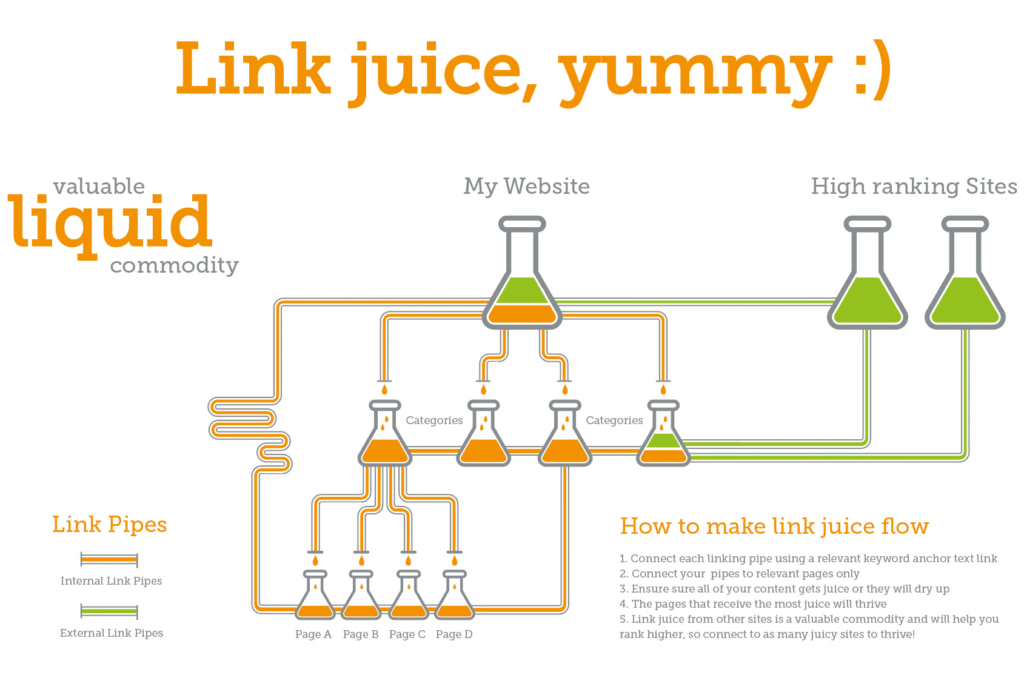
Best Practices for Internal Linking in WordPress
To make the most of internal links, you need to follow some proven strategies.
1. Use Descriptive Anchor Text
Always use keyword-rich, descriptive anchor text instead of generic phrases like “click here”.
Bad example: Click here
Good example: Learn how to write SEO-friendly blog posts
2. Link Relevant Posts Only
Relevance is key. Link to posts that expand on the topic or answer related questions.
3. Use a Natural Linking Strategy
Don’t force links. They should feel helpful and organically placed within the content.
4. Avoid Too Many Links on One Page
Google may ignore excess links. A good rule of thumb is no more than 100 internal links per page.
5. Keep Your Anchor Text Varied
Avoid using the same exact anchor text for every link—it can appear spammy to search engines.
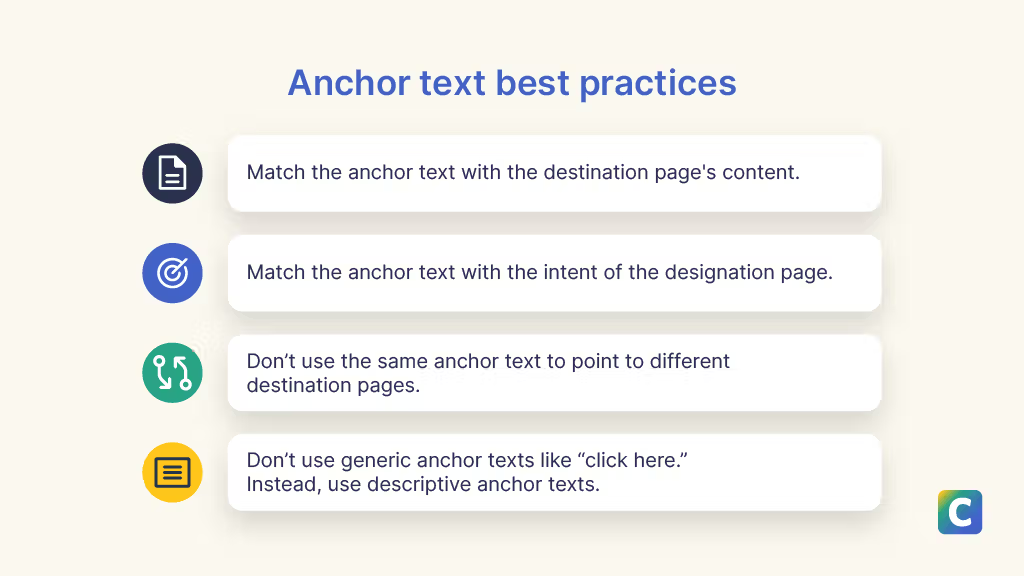
How to Add Internal Links in WordPress
Adding internal links in WordPress is easy, but doing it strategically takes some thought.
Here’s how:
- Open the WordPress editor (Block or Classic).
- Highlight the text you want to use as anchor text.
- Click the “Insert/edit link” button.
- Paste the URL or search for an existing blog post.
- Hit enter or click the link.
💡Pro Tip: Always open internal links in the same tab for better UX.
[IMAGE PLACEHOLDER: WordPress Internal Linking Interface — Search Google for: “add internal link in WordPress block editor”]
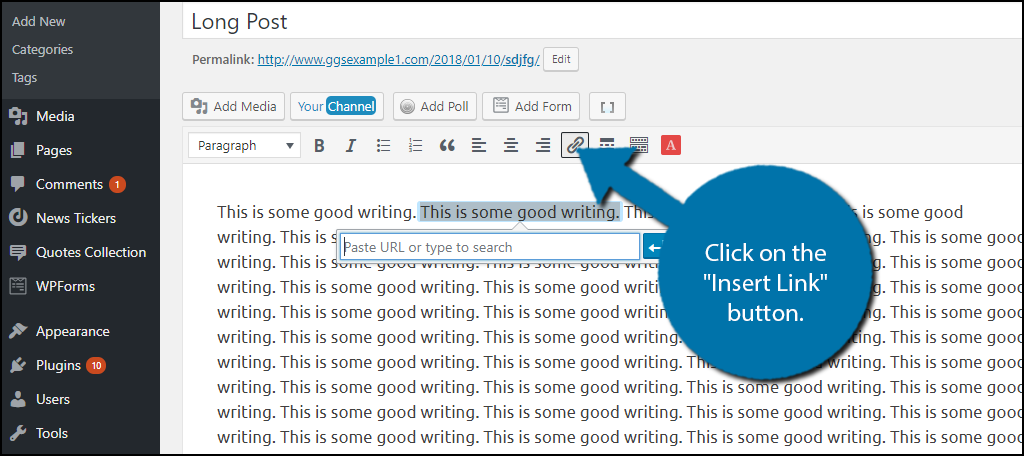
Internal Linking Strategy: Step-by-Step for Beginners
Here’s how you can create a powerful internal linking system from scratch:
Step 1: Create a Content Pillar Strategy
- Write in-depth cornerstone articles on main topics
- Link supporting blog posts to these cornerstone pages
Step 2: Group Content by Topic Clusters
Use topic clusters to organize your content:
- Main Topic (Pillar Post): WordPress SEO Guide
- Supporting Posts: Internal linking, keyword research, image SEO, etc.
Step 3: Regularly Audit and Update Links
Use tools like:
- Ahrefs Site Audit
- Screaming Frog
- Link Whisper (WordPress Plugin)
Tools to Help You with Internal Linking
Here are some tools that make internal linking much easier:
🔧 Link Whisper
A smart WordPress plugin that suggests internal links as you write.
🔧 Rank Math SEO
It highlights orphaned content (pages with no internal links pointing to them).
🔧 Yoast SEO
Yoast Premium gives internal linking suggestions and helps optimize your content structure.
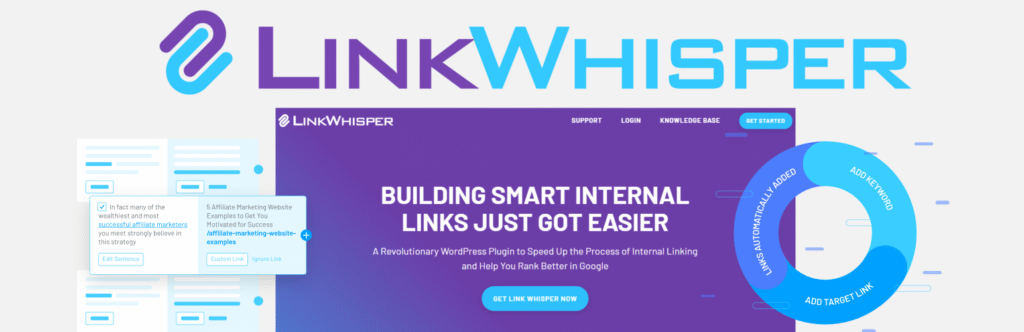
Common Internal Linking Mistakes to Avoid
Even experienced bloggers can make these errors:
- Using identical anchor text repeatedly
- Linking to irrelevant or outdated content
- Having broken internal links
- Not linking orphaned content
- Forgetting to update internal links during URL changes
Always check your links after publishing or updating a post.
Real-Life Internal Linking Example
Let’s say you’ve written a blog post titled “How to Start a Blog in 2025”.
Here’s how you can add internal links:
- Link to your web hosting review page using the anchor: best hosting providers for new bloggers
- Link to your WordPress theme roundup using: top free WordPress themes for bloggers
- Link to your blog post writing guide using: how to write blog posts that rank
This not only boosts SEO but also keeps readers engaged with your site.
FAQ: Internal Linking for Beginners
Review them every few months, especially after changing slugs or updating older content.
Internal: Links to pages on your own site
External: Links to other websites
Conclusion: Start Linking Smarter
Internal linking is more than just an SEO tactic—it’s a content strategy that improves your blog’s usability, crawlability, and authority. For beginner bloggers, it’s one of the easiest ways to make your site more Google-friendly and visitor-friendly.
Start by auditing your existing posts and linking them together based on relevance. Over time, this simple habit can result in better rankings and a more engaging user experience.