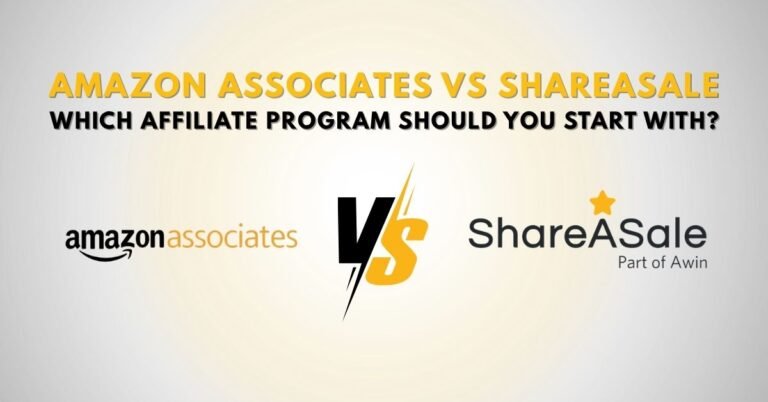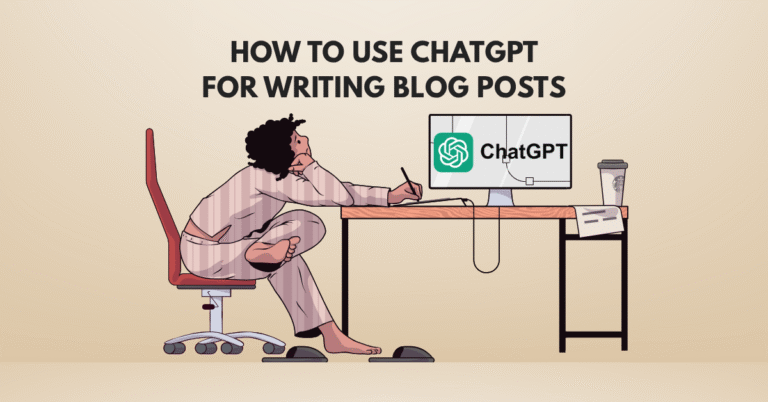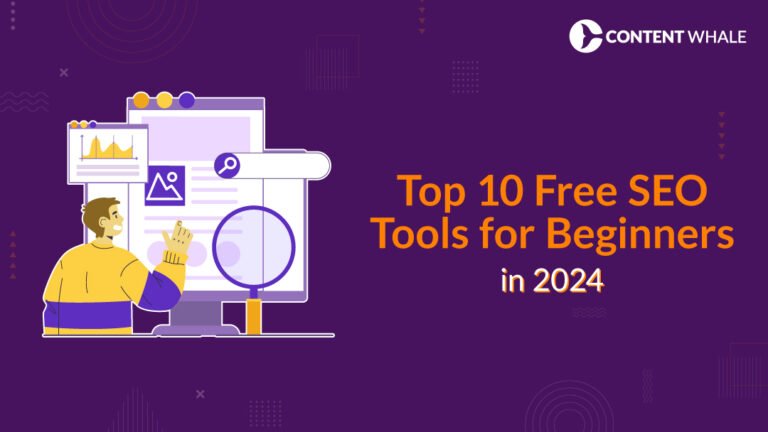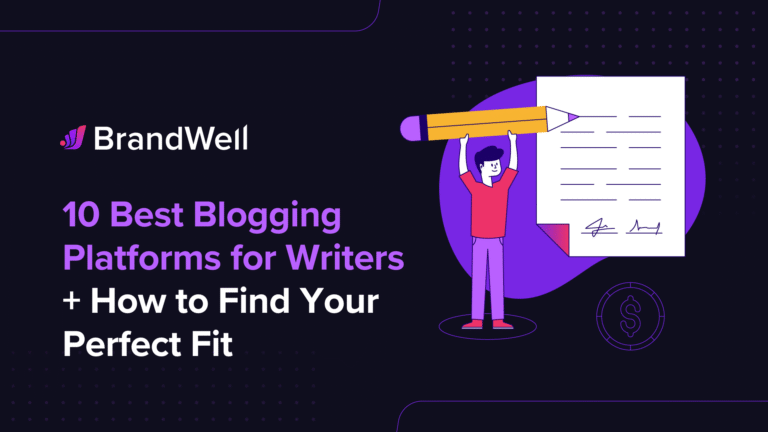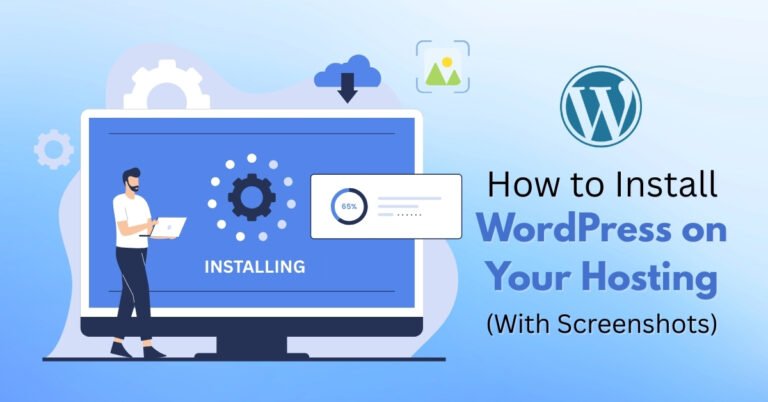Starting a blog is exciting, but your work doesn’t end after hitting “publish.” If you want people to find your content on Google, the first thing you need to do is submit your blog to Google Search Console (GSC).
Whether you’re using WordPress or another CMS, this step-by-step guide will walk you through the entire process of adding your blog to Google Search Console, verifying ownership, and submitting your sitemap for indexing.
What is Google Search Console?
Google Search Console is a free tool provided by Google that allows website owners to:
- Monitor how their website is performing in Google Search
- Submit URLs and sitemaps for indexing
- Fix indexing and crawling errors
- Check mobile usability and Core Web Vitals
- View keyword performance and search traffic
If you’re just starting out, it’s one of the most essential SEO tools in your blogging toolkit.
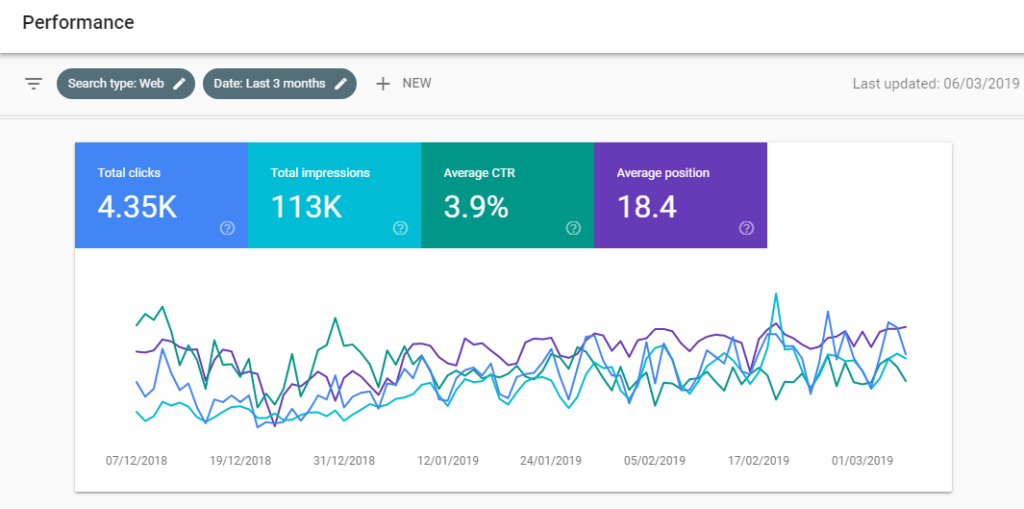
Why Submitting Your Blog to GSC is Important
Here’s why you shouldn’t skip this step:
- ✅ Index Faster – Help Google discover your content quicker
- ✅ Fix Errors – Identify crawling issues that might affect your rankings
- ✅ Boost SEO – Access valuable keyword and performance data
- ✅ Control Your Site Presence – Request removals or monitor manual actions
Step-by-Step: How to Submit Your Blog to Google Search Console
Let’s get your blog into Google Search Console in just a few steps.
Step 1: Sign In or Create a Google Account
To access GSC, you need a Google account. If you don’t have one, create a Google account here.
- Go to Google Search Console
- Click “Start Now” and sign in with your Google account
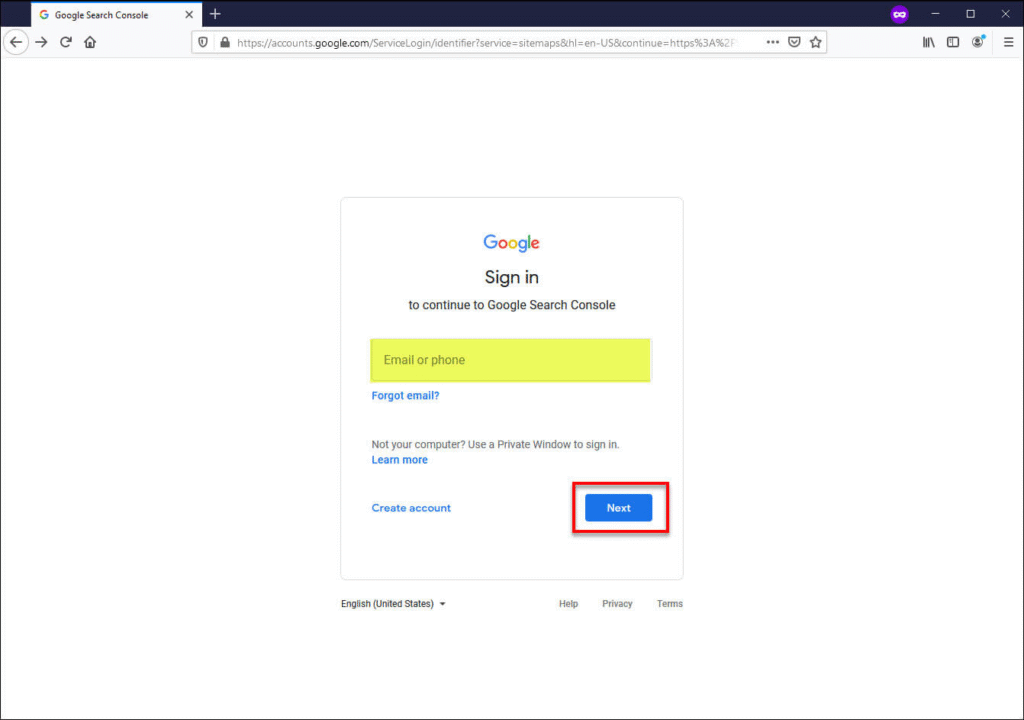
Step 2: Add a New Property (Your Blog)
Once logged in:
- Click “Add Property”
- You’ll be asked to choose between:
- Domain (recommended) – Covers all URLs including subdomains (e.g.,
https://blog.example.com) - URL Prefix – Specific to one URL path (e.g.,
https://www.example.com/blog)
- Domain (recommended) – Covers all URLs including subdomains (e.g.,
💡 For beginners using WordPress, choose URL Prefix unless you understand DNS verification.
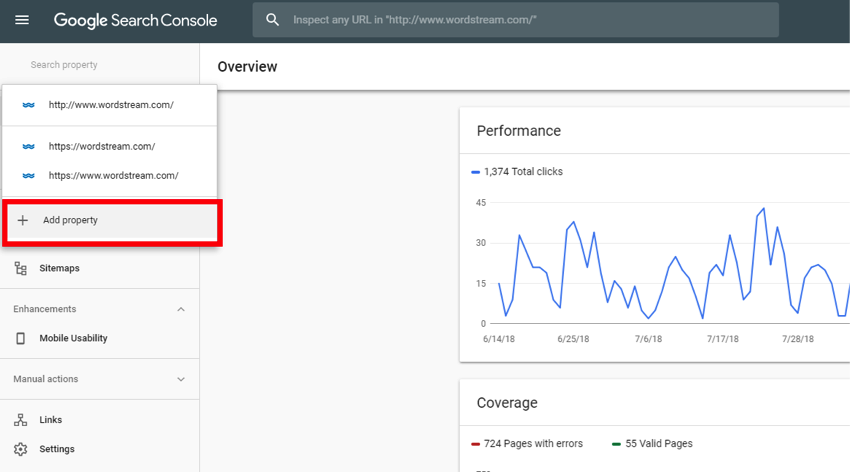
Step 3: Verify Website Ownership
To prove that you own the blog, Google gives you several methods:
Method 1: HTML File Upload (Recommended for Advanced Users)
- Download the HTML verification file
- Upload it to your site’s root folder using FTP or your host’s file manager
- Click Verify
Method 2: HTML Tag (Best for WordPress Users)
- Copy the meta tag provided
- In WordPress, install a plugin like Insert Headers and Footers or use your theme’s header options
- Paste the tag into the
<head>section - Click Verify
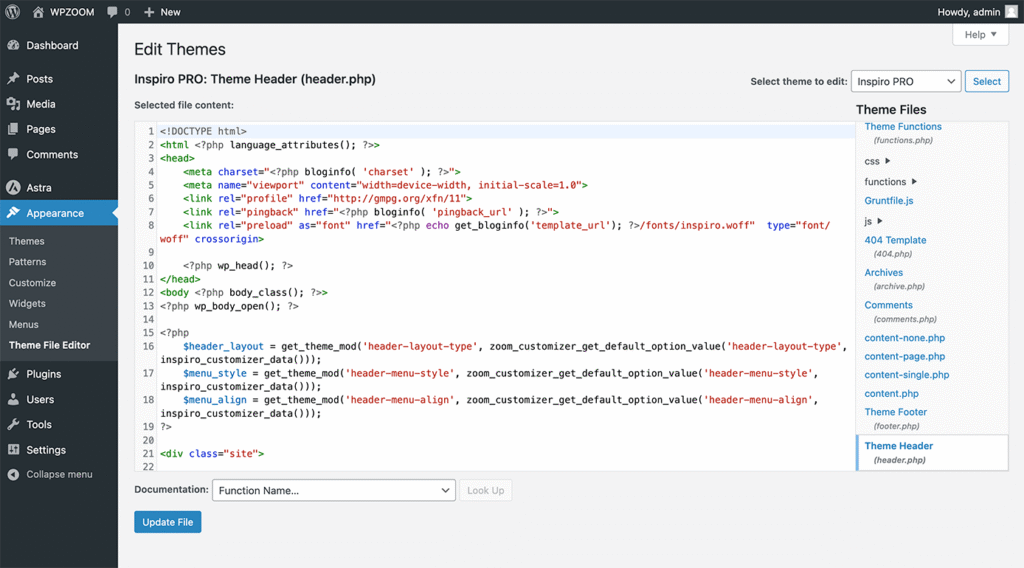
Step 4: Submit Your Sitemap
A sitemap tells Google which pages you want to be indexed. Most WordPress SEO plugins (like Yoast SEO or Rank Math) automatically generate a sitemap for you.
To find your sitemap:
- If using Yoast:
https://yourdomain.com/sitemap_index.xml - If using Rank Math:
https://yourdomain.com/sitemap_index.xml
How to submit:
- Go to the Sitemaps tab in Google Search Console
- Enter your sitemap URL
- Click Submit
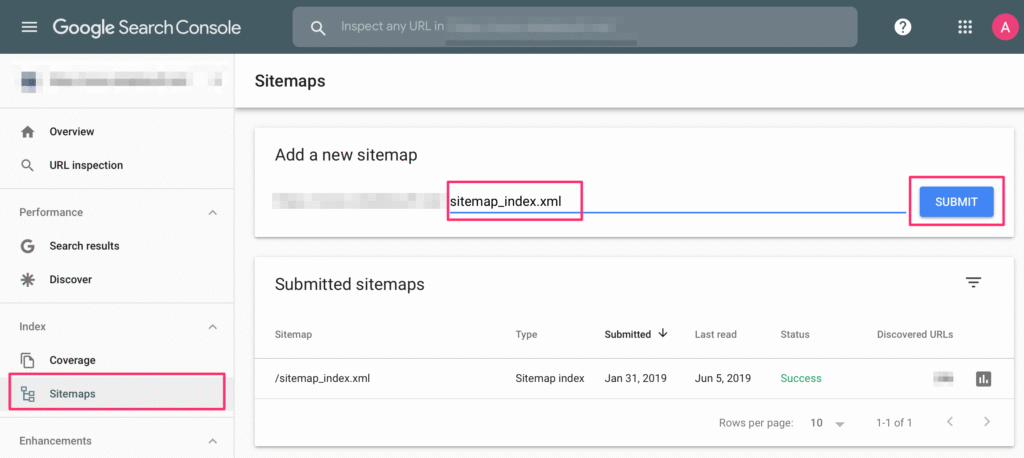
Step 5: Request Indexing (Optional But Helpful)
If you’ve just published or updated a post:
- Use the URL Inspection Tool in GSC
- Enter your URL and click Request Indexing
This helps Google prioritize your content.
How to Check if Your Blog is Indexed
After submitting, it can take a few hours to a few days for Google to index your blog. To check:
- Type
site:yourdomain.comin Google search - If your blog appears, it’s indexed
Tips to Improve Indexing and SEO
Want your blog to rank higher and get indexed faster? Follow these best practices:
- ✅ Use a clean URL structure (no random numbers or characters)
- ✅ Interlink your blog posts
- ✅ Create and update your XML sitemap regularly
- ✅ Submit high-quality, valuable content consistently
- ✅ Avoid duplicate content and broken links
- ✅ Improve page load speed and mobile responsiveness
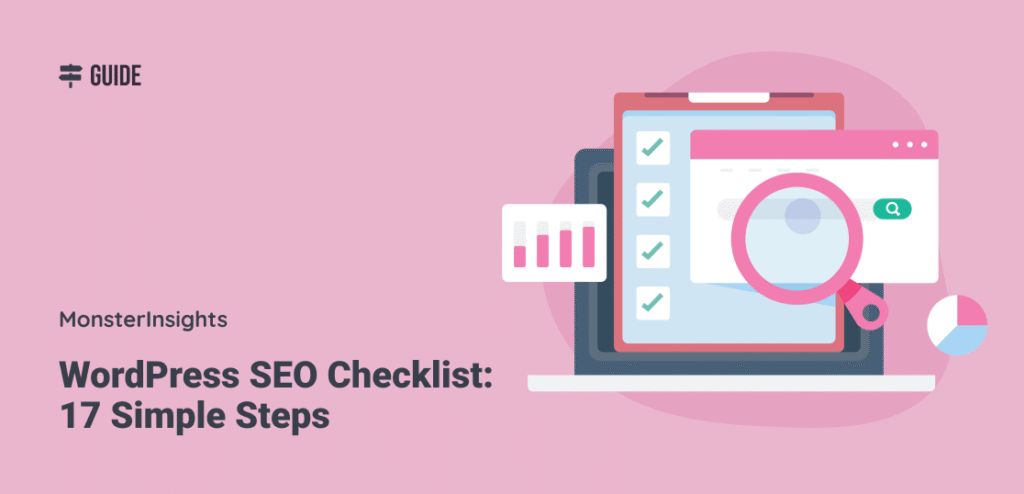
Common Google Search Console Errors & How to Fix Them
Here are some issues you may encounter and how to handle them:
| Error Type | Solution |
|---|---|
| Crawled – currently not indexed | Improve content and re-submit for indexing |
| Submitted URL marked ‘noindex’ | Check if the page has noindex tag in header or robots.txt |
| Server errors (5xx) | Contact your hosting provider |
| Mobile Usability issues | Use a responsive theme and test using Google’s Mobile-Friendly Test |
| Page with redirect | Remove unnecessary redirects or fix redirection chain |
[FAQs] Google Search Console for Beginners
Yes. Even if you have zero visitors, you should set it up from day one to help Google find and index your content.
Google Analytics tracks visitor behavior. GSC tracks how your blog performs in Google Search — keywords, indexing, clicks, etc.
Conclusion: Don’t Skip This Critical Step
Submitting your blog to Google Search Console is a must-do if you want to appear in search results and grow your blog traffic. It only takes a few minutes but pays off in the long run with better visibility, SEO control, and indexing.
Now that you know how to do it, go ahead and submit your blog today!