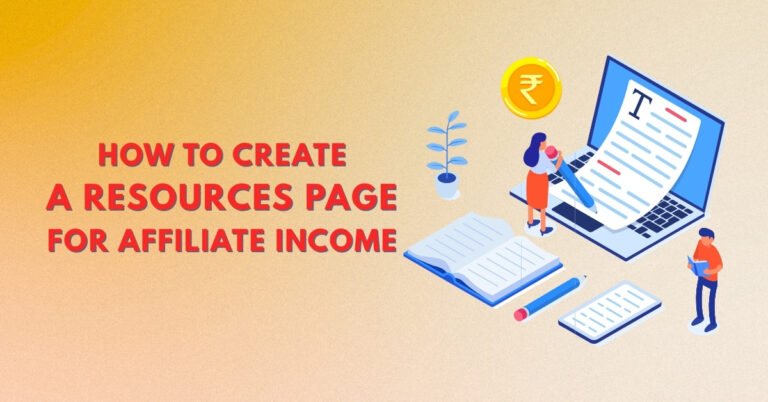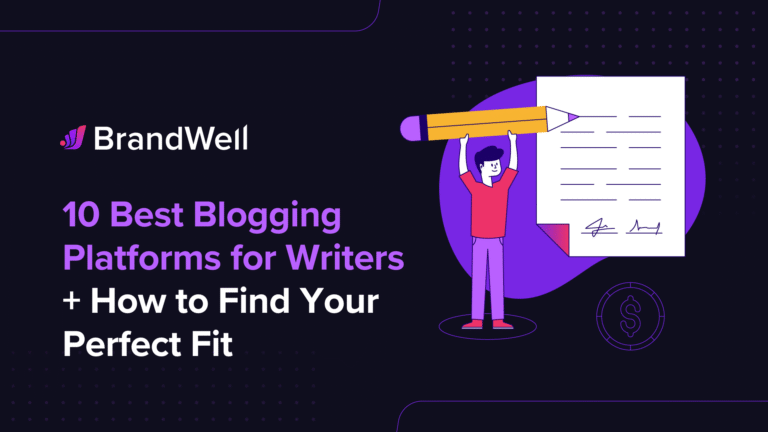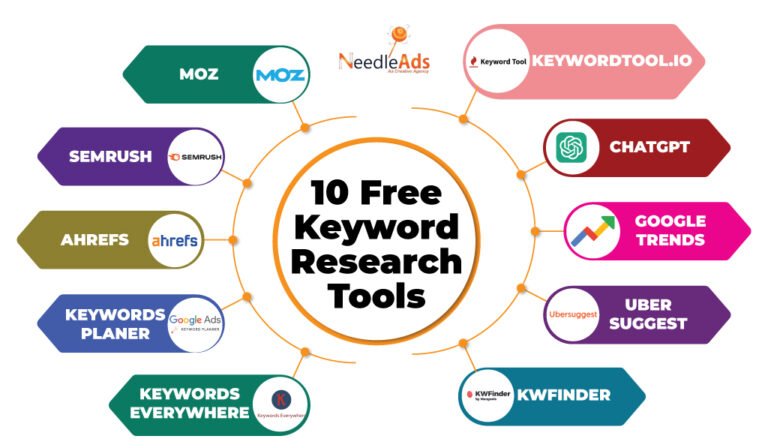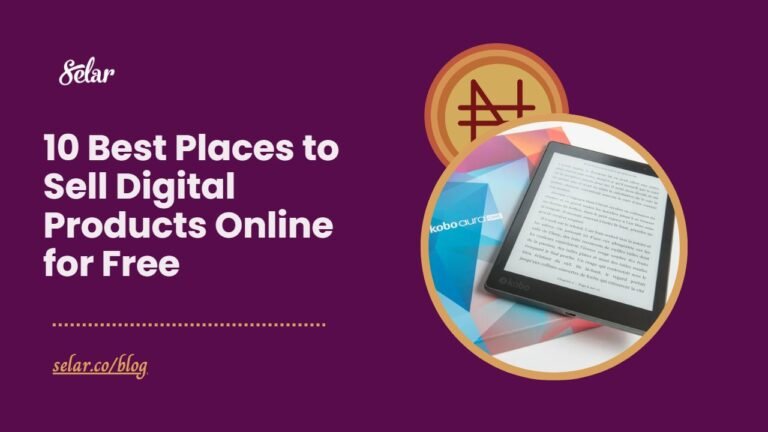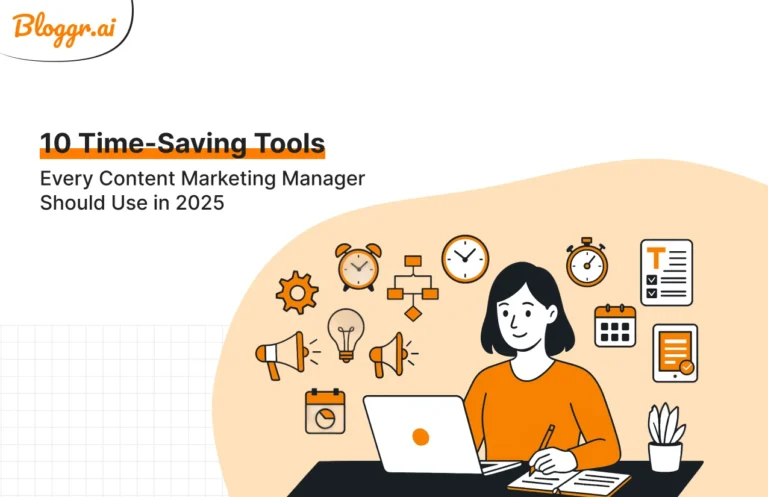Are you starting a blog and wondering how to give it the perfect look? One of the most exciting steps in your blogging journey is installing and customizing your WordPress theme. Whether you’re looking for a sleek minimalist design or a bold, magazine-style layout, WordPress themes make it easy to transform your site — no coding needed!
In this comprehensive tutorial, you’ll learn how to install, activate, and fully customize a WordPress theme step by step. This guide is written specifically for beginners, so you’ll feel confident designing a site you’re proud to share with the world.
Table of Contents
- What is a WordPress Theme?
- Free vs Premium Themes: Which Should You Choose?
- How to Choose the Right Theme for Your Blog
- How to Install a WordPress Theme
- How to Customize Your WordPress Theme
- Best Theme Customization Tools and Plugins
- Troubleshooting Common Theme Issues
- Final Tips for a Professional-Looking Blog
- FAQ
- Conclusion
1. What is a WordPress Theme?
A WordPress theme is a collection of files that controls your website’s layout, design, and overall appearance. Think of it like the clothes your website wears — it doesn’t change the content but dramatically affects how it’s presented to your visitors.
Most themes include:
- Header and footer styles
- Fonts and colors
- Blog layout
- Sidebar options
- Page templates
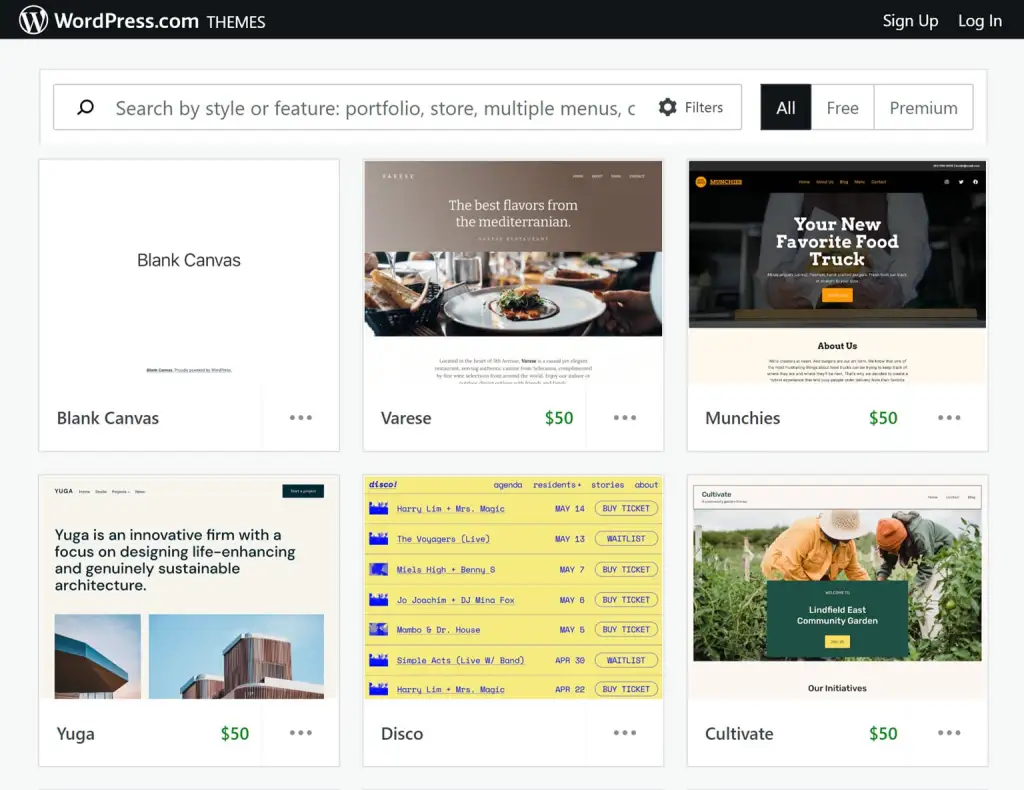
2. Free vs. Premium Themes: Which Should You Choose?
Here’s a quick comparison to help you decide:
| Feature | Free Themes | Premium Themes |
|---|---|---|
| Cost | $0 | Typically $30–$100 |
| Support | Limited or none | Full support, updates |
| Features | Basic customization | Advanced customization |
| Security | Varies | Better coding standards |
| Uniqueness | Widely used | More exclusive |
If you’re just starting out, a free theme is fine. Once your blog grows, you may want to invest in a premium theme for better performance and design flexibility.
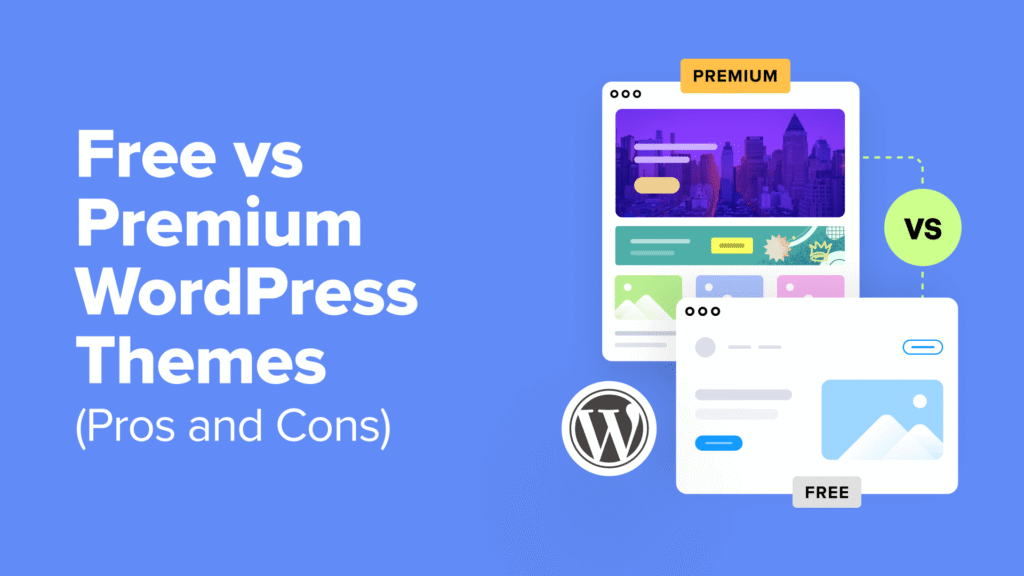
3. How to Choose the Right Theme for Your Blog
Here’s what to look for in a theme:
- Mobile responsiveness (looks good on all devices)
- Speed-optimized
- SEO-friendly
- Easy to customize
- Compatible with popular plugins
- Good reviews and regular updates
Recommended Free Themes for Beginners:
- Astra
- GeneratePress
- Neve
- Hello Elementor
- OceanWP
4. How to Install a WordPress Theme
You can install a theme in 3 ways: from the WordPress dashboard, uploading a .zip file, or using FTP (not recommended for beginners).
Method 1: Installing from the WordPress Repository
- Go to Appearance > Themes > Add New.
- Use the search bar to find a theme.
- Click Install, then Activate.
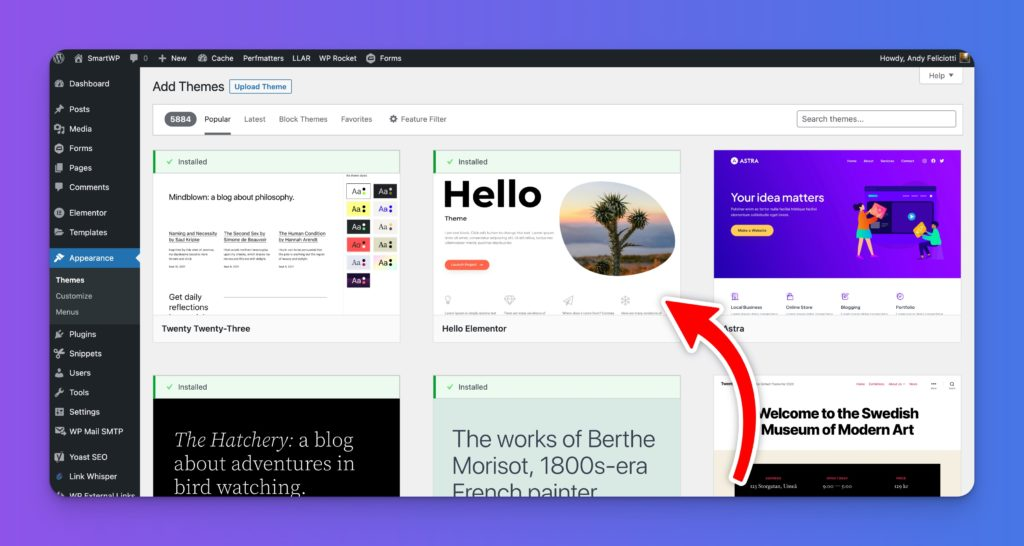
Method 2: Uploading a Theme (.zip file)
- Download your theme’s .zip file (e.g., from ThemeForest).
- Go to Appearance > Themes > Add New > Upload Theme.
- Upload the file, click Install Now, then Activate.
Method 3: Using FTP (Advanced)
This is for developers or advanced users. Beginners should stick to the WordPress dashboard.
5. How to Customize Your WordPress Theme
Once your theme is activated, go to:
Appearance > Customize
Here you’ll find options like:
- Site Identity: Set your site title, tagline, and logo.
- Colors & Typography: Customize font sizes and color schemes.
- Menus: Add or remove navigation menus.
- Homepage Settings: Choose between a static homepage or blog feed.
- Widgets: Add sidebar or footer content.
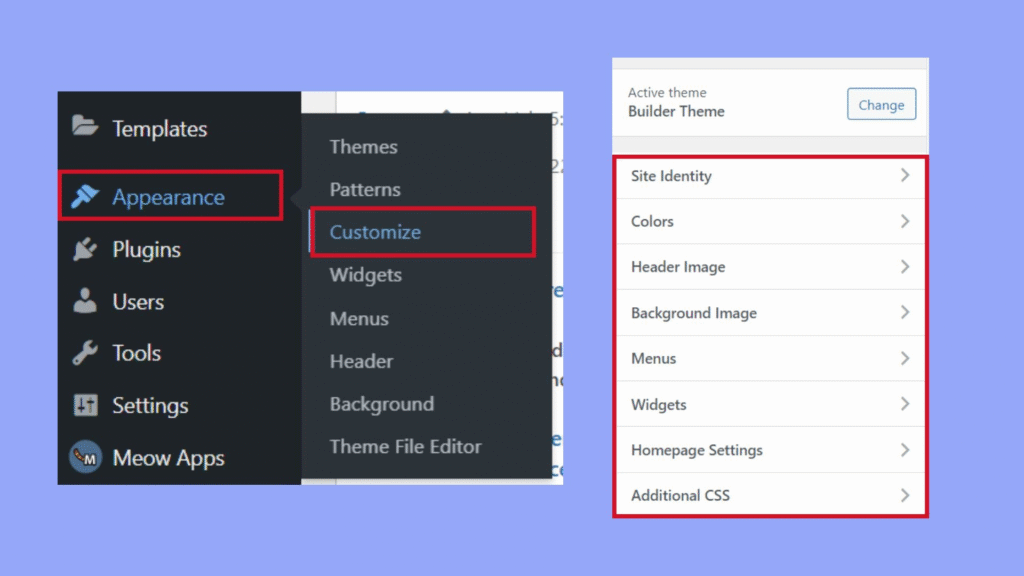
Using Block Editors or Page Builders
Many themes work beautifully with tools like:
- Elementor
- Gutenberg
- Beaver Builder
These allow drag-and-drop design with no coding.
6. Best Theme Customization Tools and Plugins
Here are some must-have plugins for better theme customization:
- Elementor: Drag-and-drop builder
- SiteOrigin CSS: Visual custom CSS editor
- WPForms: Add contact forms
- Smash Balloon: Embed social media feeds
- MonsterInsights: Google Analytics integration
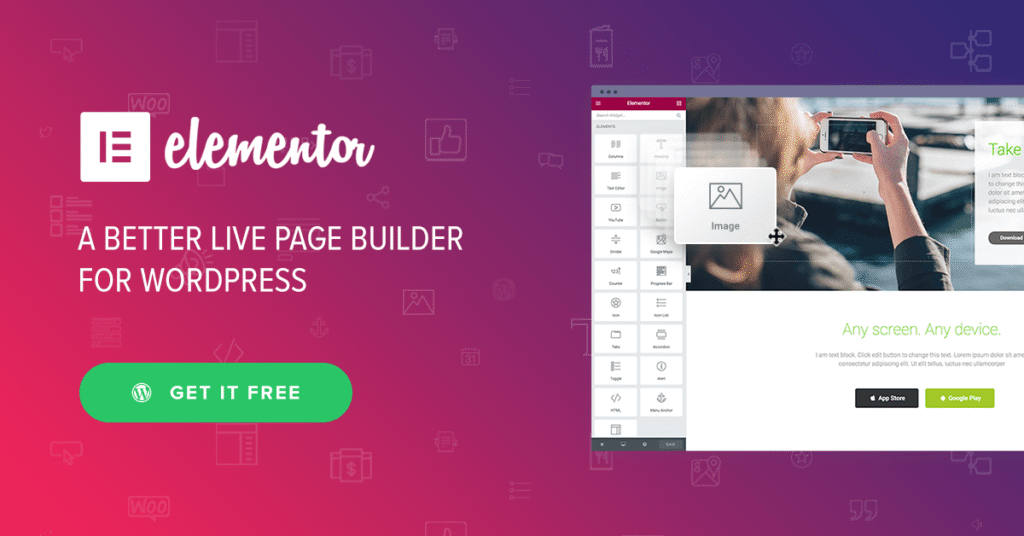
7. Troubleshooting Common Theme Issues
❌ Theme not installing?
- Check the file type — must be
.zip - Make sure you’re uploading to the right area
❌ Layout looks broken?
- Clear cache
- Check plugin compatibility
❌ Customizer not working?
- Try deactivating recently added plugins
- Switch to a default theme (e.g., Twenty Twenty-Four), then switch back
8. Final Tips for a Professional-Looking Blog
- Use a consistent color scheme
- Avoid clutter — less is more
- Use high-quality images
- Set up essential pages: About, Contact, Privacy Policy
- Preview on mobile before publishing
9. Frequently Asked Questions (FAQ)
Only when necessary. Stick with one theme and update it regularly to avoid conflicts.
Yes, your blog posts and pages will remain. However, widget settings and menus may reset, so check those after switching.