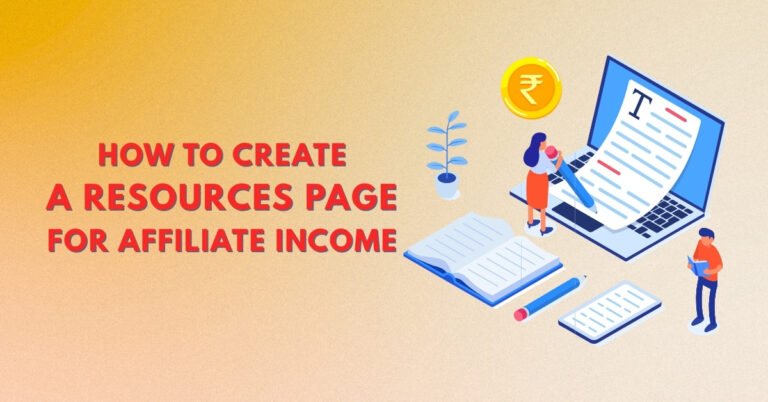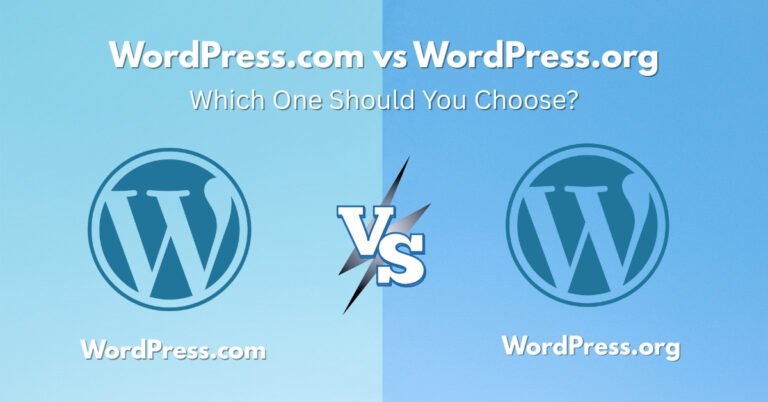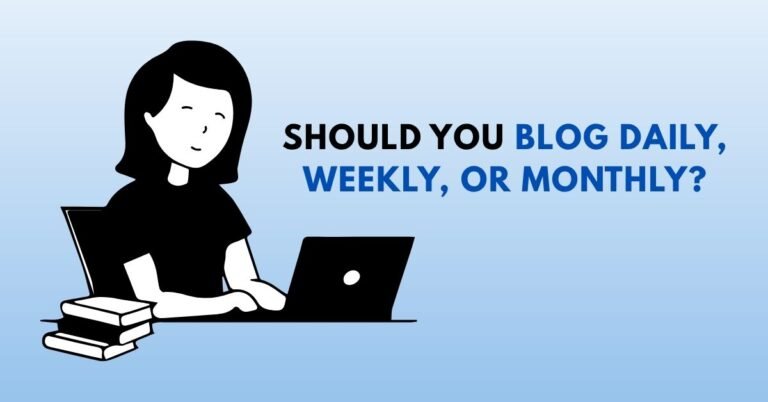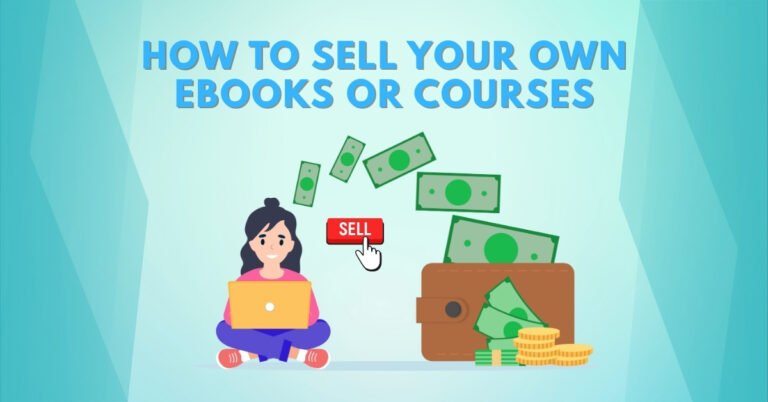Starting a blog is an exciting journey, and choosing WordPress as your platform is a smart move. As the world’s most popular content management system, WordPress powers over 40% of all websites . Its flexibility and user-friendly interface make it ideal for beginners.techradar.com+2en.wikipedia.org+2techradar.com+2
In this guide, we’ll walk you through the process of installing WordPress on your hosting account. Whether you’re using a one-click installer like Softaculous or prefer a manual setup, we’ve got you covered. Let’s dive in!
Table of Contents
- Prerequisites
- Method 1: Installing WordPress Using Softaculous
- Method 2: Manual Installation of WordPress
- Post-Installation Steps
- FAQs
- Conclusion
Prerequisites
Before you begin, ensure you have the following:
- Domain Name: A unique address for your blog (e.g., www.yourblog.com).
- Web Hosting Account: A service that stores your website files and makes them accessible on the internet.
- Access to cPanel or Hosting Dashboard: Most hosting providers offer a control panel to manage your website.learn.wordpress.org+1hostinger.com+1
Method 1: Installing WordPress Using Softaculous
Softaculous is a popular auto-installer available in many hosting control panels, including cPanel. It simplifies the WordPress installation process to just a few clicks.help.hostek.com
Step 1: Log in to Your Hosting Control Panel

Access your hosting account and navigate to the control panel (e.g., cPanel).
Step 2: Locate Softaculous App Installer

In the control panel, find the Softaculous Apps Installer section.
Step 3: Select WordPress

Click on the WordPress icon to start the installation process.
Step 4: Fill in Installation Details
- Choose Protocol: Select http:// or https:// (if you have an SSL certificate).
- Choose Domain: Select the domain where you want to install WordPress.
- In Directory: Leave blank to install in the root directory.
- Site Name & Description: Enter your blog\’s name and a brief description.
- Admin Username & Password: Create login credentials for your WordPress dashboard.
- Admin Email: Provide a valid email address.
Step 5: Install

Click the Install button. Softaculous will set up WordPress for you. Once done, you\’ll see a success message with your site\’s URL and admin URL.wpbeginner.com+1techradar.com+1
Method 2: Manual Installation of WordPress
If your hosting provider doesn\’t offer Softaculous, you can install WordPress manually. This method provides more control over the setup process.wpbeginner.com
Step 1: Download WordPress
Visit the official WordPress website and download the latest version.
Step 2: Upload WordPress Files to Your Server

Use an FTP client like FileZilla to upload the extracted WordPress files to your hosting account\’s root directory (usually public_html).
Step 3: Create a MySQL Database
In your hosting control panel:
- Navigate to MySQL Databases.
- Create a new database.
- Create a new MySQL user and assign it to the database with full privileges.
Step 4: Configure wp-config.php
Rename the wp-config-sample.php file to wp-config.php. Open it and enter your database details:
phpCopyEditdefine(\'DB_NAME\', \'your_database_name\');
define(\'DB_USER\', \'your_database_user\');
define(\'DB_PASSWORD\', \'your_database_password\');
define(\'DB_HOST\', \'localhost\');
Step 5: Run the Installation Script

In your browser, go to http://yourdomain.com/wp-admin/install.php. Follow the on-screen instructions to complete the installation.
Post-Installation Steps

After installing WordPress, consider the following steps to set up your blog:
- Choose a Theme: Select a design that suits your blog\’s niche.
- Install Essential Plugins: Such as Yoast SEO, Akismet, and Jetpack.
- Configure Settings: Set your site\’s title, tagline, and permalink structure.
- Create Key Pages: About, Contact, and Privacy Policy.
FAQs
You can enable automatic updates for minor releases and plugins, but major updates are best done manually after backups.
Use a migration plugin like Duplicator or All-in-One WP Migration to export and import your entire site, including database and media files.
Conclusion
Installing WordPress on your hosting account is a straightforward process, especially with tools like Softaculous. Even manual installation becomes manageable with clear steps. Once set up, you can focus on creating content and growing your blog.
For more tutorials and resources to help you on your blogging journey, explore our other guides on Helping Bloggers.